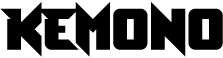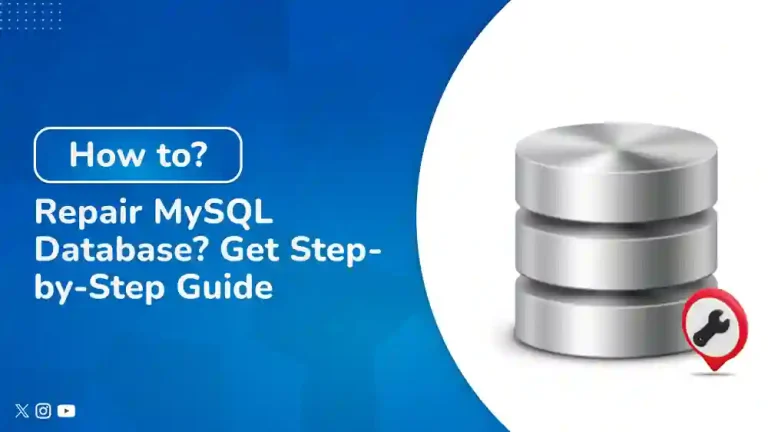Look, if you’ve ever managed an Export Database MySQL, you’ve probably found yourself needing to back it up or move it somewhere else. That’s where export database MySQL comes in—one of those crucial but weirdly annoying things you don’t think about until it’s too late. Like remembering to save your work before your laptop crashes.
I’ve messed this up more times than I care to admit, so let’s break it down the right way. No jargon overload. No unnecessary steps. Just straight-up, practical ways to export database MySQL without wanting to throw your computer out the window.
Why Bother Exporting a MySQL Database?
Imagine this: You spend weeks building the perfect website. A sleek, functioning machine. Then, one morning—boom. Everything’s gone. Maybe your server crashed. Maybe you got hacked. Maybe you clicked just the wrong thing (been there). Whatever the reason, if you don’t have a backup, you’re in for a bad time.
Exporting your MySQL database is your insurance policy. It helps with:
- Backups: Because losing all your data sucks.
- Migrations: Moving your site from one server to another? You’ll need an export.
- Development: Want a test version of your database? Export it.
- Sharing Data: If you need to send your database to someone else, this is the way.
Alright, let’s get to it.
Method 1: Export Database MySQL Using phpMyAdmin
If you’re using shared hosting, there’s a good chance phpMyAdmin is your go-to. It’s web-based, easy to use, and won’t require you to type cryptic commands into a black screen like a 90s hacker movie.
Steps to Export Database MySQL in phpMyAdmin:
- Log in. Open phpMyAdmin (usually through your hosting dashboard).
- Pick your database. Look at the left panel, find your database, and click it.
- Click “Export”. It’s right at the top.
- Choose an export method:
- Quick Export – For when you just need the whole thing, fast.
- Custom Export – Lets you pick specific tables and settings.
- Select a format. SQL is the default (and best for most cases), but you can also go with CSV, JSON, or XML.
- Hit “Go” and download your file. And that’s it. You now have a backup.
When phpMyAdmin Works Best:
- If your database is small to medium-sized.
- If you like clicking buttons instead of typing commands.
- If you don’t want to install extra software.
When It’s a Nightmare:
- If your database is massive (some servers will time out).
- If your internet is slow and the download keeps failing.
- If phpMyAdmin just randomly decides it doesn’t like you today.
Method 2: Export Database MySQL Using MySQL Command Line
This method is for those who prefer the old-school way—typing out commands like some kind of digital wizard. Or, you know, when phpMyAdmin crashes, and you’ve got no other choice.
How to Export Database MySQL via Command Line:
- Open Terminal or Command Prompt.
Type this command:
sh
Copy
mysqldump -u root -p database_name > backup.sql
- Replace root with your MySQL username and database_name with the actual name of your database.
- Enter your password. You won’t see the characters as you type—don’t panic, that’s normal.
- Done! Your database is now saved as backup.sql.
Why Command Line Rules:
- Faster than phpMyAdmin, especially for large databases.
- More control over what gets exported.
- Works even when phpMyAdmin decides to break.
Why It Sucks Sometimes:
- One tiny typo and everything fails.
- You have to remember commands (or keep Googling them).
- If you forget your MySQL password, good luck.
Method 3: Export Database MySQL Using MySQL Workbench
Not into phpMyAdmin? Hate the command line? MySQL Workbench might be your middle ground. It’s a GUI tool made by MySQL itself, so it’s fancy and official.
Steps to Export a Database in MySQL Workbench:
- Open MySQL Workbench and connect to your database.
- Click on “Server” > “Data Export.”
- Choose the database you want to export.
- Pick an export option:
- Dump Structure and Data (best for backups).
- Dump Data Only (if you don’t need the table structure).
- Dump Structure Only (if you just need the blueprint).
- Select a format (SQL is the default).
- Click “Start Export.”
Pros of MySQL Workbench:
- Nice and visual, no commands required.
- Works well for medium to large databases.
- Lets you pick specific tables easily.
Cons:
- You have to install it.
- Can be slower than command line for huge exports.
- If it crashes, you’re back to square one.
Handling Large Database Exports (Because Sometimes Size Does Matter)
If your database is massive, expect problems. Exports can time out, downloads can fail, and MySQL might just give up halfway through. Here’s how to deal with it:
Split the Export File: Export data in chunks using a WHERE clause:
sh
Copy
mysqldump -u root -p database_name table_name –where=”id BETWEEN 1 AND 50000″ > part1.sql
Compress the Export:
sh
Copy
mysqldump -u root -p database_name | gzip > backup.sql.gz
- Use MySQL Replication: If you’re moving a massive database, replication might be better than exporting/importing.
Best Practices (a.k.a. Avoiding Future Disasters)
- Schedule Regular Backups. Don’t wait for a crash. Automate it.
- Double-Check Your Exports. A corrupt backup is as useless as no backup.
- Secure Your Backup Files. Don’t leave them lying around unprotected.
- Test Restores. What’s the point of a backup if it doesn’t work?
Final Thoughts (or “Don’t Be Like Me”)
Exporting your MySQL database isn’t hard, but it’s one of those things you don’t think about until you desperately need it. Trust me—I once lost an entire project because I assumed my hosting provider had backups. (Spoiler: They didn’t.)
So whether you go with phpMyAdmin, MySQL command line, or MySQL Workbench, just make sure you actually do it. Future you will thank you. Probably with a sigh of relief instead of a string of curse words.